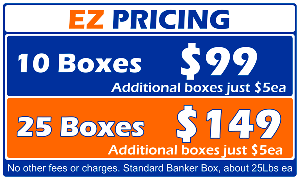How to Remove a Hard Drive From Various Devices - Step by Step Guide

There are several reasons why someone might want to remove their hard drive from a device:
- Upgrading or Replacing: If the existing hard drive is old, slow, or running out of storage space, removing it allows for an upgrade to a larger or faster hard drive. New solid-state drives are inexpensive and can increase system performance 10x
- Data Recovery: In case of a hardware failure or data corruption, removing the hard drive enables the possibility of retrieving important data by connecting it to another device or using data recovery tools.
- Data Security: When disposing of or selling a device, removing the hard drive ensures that personal or sensitive data is not accessible to unauthorized individuals.
- Troubleshooting: Removing the hard drive can be a step in the diagnostic process for identifying hardware-related issues. It allows for testing the device with a different hard drive or accessing the hard drive from another system for troubleshooting purposes.
- Customization and Modding: Some enthusiasts and hobbyists may remove the hard drive to modify or customize their device, such as installing a solid-state drive (SSD), adding additional storage, or replacing it with alternative storage solutions.
Can you show me how to remove Hard Drives?
It's important to note that removing a hard drive requires caution and a little screwdriver skill. It's recommended to follow proper guidelines or seek professional assistance if unsure about the process. At Shred Bull Shredding, we can come to you and shred your old hard drives so there is no chance your old data falls into the wrong hands. Shred Bull allows you to watch your hard drive getting shredded!
Youtube has plenty of "How to Videos". Try these links to get the videos directly from YOUTUBE:
- MAC desktop: https://www.youtube.com/results?search_query=how+to+remove+a+hard+drive+from+a+mac+computer+
- Desktop PC: https://www.youtube.com/results?search_query=how+to+remove+a+hard+drive+from+a+desktop+computer+pc+
- Laptop: https://www.youtube.com/results?search_query=how+to+remove+a+hard+drive+from+a+laptop+
- Apple Laptop: https://www.youtube.com/results?search_query=how+to+remove+a+hard+drive+from+a+apple+laptop+computer+
You can always hire Shred Bull's experts to remove the Hard Drive for you. The following video's and step by step instructions on how to remove a hard drive will help you.
How to remove a Hard Drive From a Desktop Computer[10 min]
- Turn off the desktop computer and unplug the power cable.
- Open the computer case by removing the screws or using the latch mechanism.
- Locate the hard drive inside the case.
- Disconnect the cables connected to the hard drive.
- Remove any screws or brackets securing the hard drive to the case.
- Gently slide out the hard drive from its bay.
Have an Apple Mac? try this link https://www.youtube.com/results?search_query=how+to+remove+a+hard+drive+from+a+mac+computer+
As of 2021, the average desktop computer hard drive capacity ranges from 500 GB to 2 TB or more, depending on the user's needs and specifications. Some high-end desktops may even have multiple terabytes of storage capacity. Assuming an average document size of 100 KB, a 500 GB hard drive can hold approximately 5 million documents.
Source: Calculated based on average document size. Source: Statista - "Average size of desktop hard disk drives (HDD) worldwide from 2015 to 2025"
How to remove a Hard Drive From a Laptop Computer[5 min]
- Turn off the laptop computer and unplug the power cable.
- Flip the laptop over and locate the hard drive compartment.
- Remove any screws securing the compartment cover.
- Remove the cover and locate the hard drive.
- Disconnect the cables connected to the hard drive.
- Gently slide out the hard drive from its slot.
Laptop hard drive capacities vary widely, with most laptops featuring storage options between 256 GB and 1 TB. However, some gaming laptops or high-performance models may offer larger storage capacities, including SSDs.
Source: Techjury - "How much storage do you need on a laptop in 2021?" Considering the same average document size of 100 KB, a 256 GB laptop storage can hold around 2.5 million documents.
Source: Calculated based on average document size.
How to remove a Hard Drive From a Tablet[15 min]
- Turn off the tablet and unplug any cables.
- Refer to the manufacturer's instructions to identify the location of the hard drive.
- Use appropriate tools (e.g., small screwdriver, prying tool) to remove the back cover.
- Locate the hard drive and disconnect any cables.
- Carefully remove the hard drive from its slot.
Tablets generally have more limited storage capacities compared to desktops or laptops. Entry-level tablets may have storage capacities starting from 16 GB, while higher-end models can offer up to 512 GB or even 1 TB of storage. Source: Consumer Reports - "How Much Storage Do You Need on Your Tablet?" - With a 16 GB storage capacity, a tablet can accommodate approximately 160,000 documents (assuming 100 KB per document).
Source: Calculated based on average document size.
Appointments ARE easy(er) to make online. Filling out this simple form is the fastest way to get on the schedule... I will email you back with a specific date and time when you fill out the form. Thank you!
How to remove a Hard Drive From a Xbox
- Turn off the Xbox and unplug all cables.
- Remove the outer case of the Xbox console using a suitable tool.
- Identify the location of the hard drive within the console.
- Disconnect the cables connected to the hard drive.
- Remove any screws or brackets securing the hard drive to the console.
- Gently slide out the hard drive from its slot.
Gaming consoles typically have built-in storage capacities, which can vary based on the specific model and edition. For example, Xbox One consoles often come with storage options ranging from 500 GB to 2 TB, while PlayStation 4 offers models with 500 GB, 1 TB, or more. Source: Digital Trends - "How much storage do you need on your next-gen console?" Considering an average document size of 100 KB, a 500 GB gaming console can store roughly 5 million documents. Source: Calculated based on average document size.
How to remove a Hard Drive From a PlayStation 3 (PS3)
- Turn off the PS3 and unplug all cables.
- Flip the PS3 over and remove the warranty
seal (if present) using a suitable tool. - Locate the hard drive bay on the side or back of the PS3 console.
- Remove any screws securing the hard drive bay cover.
- Open the hard drive bay and carefully disconnect the cables from the hard drive.
- Gently slide out the hard drive from its slot.
Gaming consoles typically have built-in storage capacities, which can vary based on the specific model and edition. For example, Xbox One consoles often come with storage options ranging from 500 GB to 2 TB, while PlayStation 4 offers models with 500 GB, 1 TB, or more. Source: Digital Trends - "How much storage do you need on your next-gen console?" Considering an average document size of 100 KB, a 500 GB gaming console can store roughly 5 million documents. Source: Calculated based on average document size.
How to remove a Hard Drive From a PlayStation 4 (PS4)
- Turn off the PS4 and unplug all cables.
- Place the PS4 on a flat surface with the glossy side facing up.
- Slide off the top cover of the PS4.
- Locate the hard drive bay inside the PS4.
- Remove any screws securing the hard drive bay cover.
- Open the hard drive bay and carefully disconnect the cables from the hard drive.
- Gently slide out the hard drive from its slot.
Gaming consoles typically have built-in storage capacities, which can vary based on the specific model and edition. For example, Xbox One consoles often come with storage options ranging from 500 GB to 2 TB, while PlayStation 4 offers models with 500 GB, 1 TB, or more. Source: Digital Trends - "How much storage do you need on your next-gen console?" Considering an average document size of 100 KB, a 500 GB gaming console can store roughly 5 million documents. Source: Calculated based on average document size.
How to remove a Hard Drive From a PlayStation 5 (PS5)
- Turn off the PS5 and unplug all cables.
- Place the PS5 on a flat surface with the white side facing up.
- Locate the hard drive bay on the side or back of the PS5 console.
- Remove the screw securing the hard drive bay cover.
- Open the hard drive bay and carefully disconnect the cables from the hard drive.
- Gently slide out the hard drive from its slot.
Gaming consoles typically have built-in storage capacities, which can vary based on the specific model and edition. For example, Xbox One consoles often come with storage options ranging from 500 GB to 2 TB, while PlayStation 4 offers models with 500 GB, 1 TB, or more. Source: Digital Trends - "How much storage do you need on your next-gen console?" Considering an average document size of 100 KB, a 500 GB gaming console can store roughly 5 million documents. Source: Calculated based on average document size.
How to remove a Hard Drive From a Samsung Galaxy
- Turn off the Samsung Galaxy device.
- Remove the back cover using a suitable tool.
- Locate the hard drive (usually referred to as internal storage) within the device.
- Disconnect any cables connected to the hard drive.
- Carefully remove the hard drive from its slot.
Samsung Galaxy smartphones come with a range of storage options depending on the model and variant. Recent flagship devices, such as the Samsung Galaxy S21 series, offer storage options starting from 128 GB up to 512 GB or even 1 TB. Source: Samsung Official Website Assuming a 128 GB storage capacity and an average document size of 100 KB, a Samsung Galaxy smartphone can hold approximately 1.28 million documents.
Source: Calculated based on average document size.
How to remove a Hard Drive From a iPhone
- Power off the iPhone.
- Remove the SIM card tray using a SIM card eject tool or a paperclip.
- Locate the hard drive (also known as flash storage) within the iPhone.
- Disconnect any cables connected to the hard drive.
- Gently remove the hard drive from its slot.
iPhones typically offer different storage options depending on the model and generation. The latest iPhones, such as the iPhone 13 series, come with storage options ranging from 128 GB to 1 TB.
Source: Apple Official Website .With a 128 GB storage option and an average document size of 100 KB, an iPhone can store around 1.28 million documents.
Source: Calculated based on average document size.
Security Tips for Hard Drive Removal:
- Back up your data: Before removing a hard drive, make sure to back up all important data to a secure location. This ensures that you have a copy of your files in case anything goes wrong during the removal process.
- Power off and disconnect: Always turn off the device and unplug it from the power source before
removing the hard drive. This prevents any electrical shock or damage to the device and ensures your safety during the removal process. - Refer to the manufacturer's instructions: Different devices may have specific instructions for removing the hard drive. Consult the user manual or visit the manufacturer's website for detailed guidance on how to safely remove the hard drive from your particular device.
- Gather necessary tools: Depending on the device, you may need specific tools to remove the hard drive. Common tools include screwdrivers, pliers, or specialized drive removal kits. Prepare the necessary tools beforehand to avoid any delays or difficulties during the removal process.
- Ground yourself: Static electricity can damage sensitive components of the device. Before handling the hard drive, discharge any static electricity from your body by touching a grounded metal object. You can also use an anti-static wrist strap to prevent static discharge during the process.
- Locate the hard drive: Identify the location of the hard drive within your device. In desktop computers, the hard drive is typically located in the front or rear of the case. In laptops, it is often found underneath a panel or the keyboard. Refer to the user manual for specific instructions on locating the hard drive in your device.
- Disconnect cables and remove screws: Carefully disconnect any cables connected to the hard drive. These cables may include power cables, data cables (SATA or IDE), or ribbon cables. Additionally, remove any screws or brackets that secure the hard drive in place.
- Slide or lift out the hard drive: Once all cables and screws are removed, gently slide or lift the hard drive out of its bay or slot. Be cautious not to force or damage any surrounding components during this step.
- Handle the hard drive with care: Hard drives are sensitive devices that can be easily damaged by physical shocks or static electricity. Avoid touching the exposed circuit board or any other delicate components. Hold the hard drive by its edges or use an anti-static bag for added protection.
- Store or dispose of the hard drive: Depending on your intention, you can store the removed hard drive in an anti-static bag or immediately transfer it to a secure location. If you plan to dispose of the hard drive, it's crucial to ensure that any sensitive data on the drive is permanently and securely erased. Professional services like Shred Bull Shredding can physically destroy the hard drive to guarantee data privacy.
Remember, removing a hard drive requires caution and attention to detail. If you're unsure about the process or want to ensure data security, it's always advisable to consult professional services like Shred Bull Shredding, who can assist you in safely removing and disposing of your hard drive.
For more information about hard drive shredding and data destruction services, visit ShredBull.com.
Remember, if you're concerned about data security or the proper disposal of your hard drive, you can reach out to Shred Bull Shredding for professional services. They specialize in hard drive shredding and can ensure your data is destroyed securely and responsibly.
It's important to note that removing a hard drive requires caution and some skill, especially when dealing with sensitive data or complex devices. It's recommended to follow proper guidelines or seek professional assistance if unsure about the process. You can always hire Shred Bull's experts can remove the Hard Drive for you.
Appointments ARE easy(er) to make online. Filling out this simple form is the fastest way to get on the schedule... I will email you back with a specific date and time when you fill out the form. Thank you!